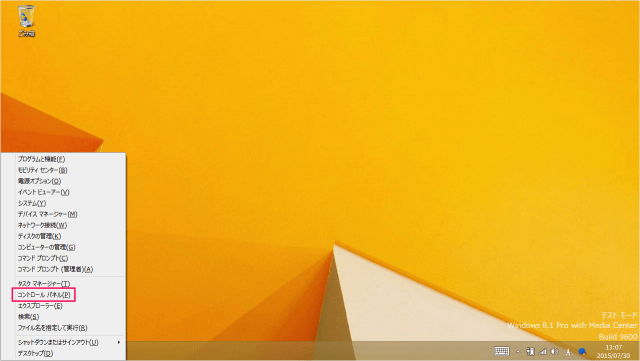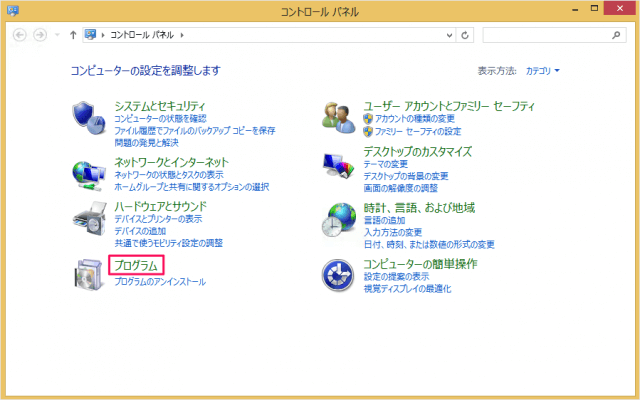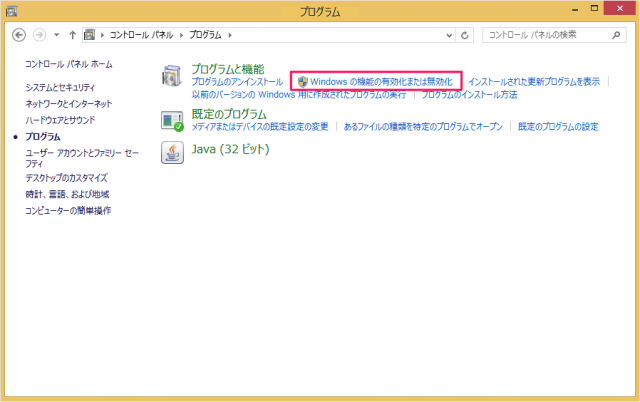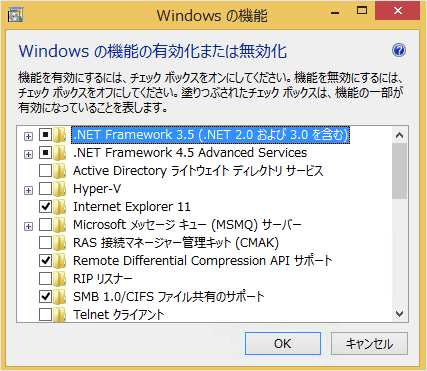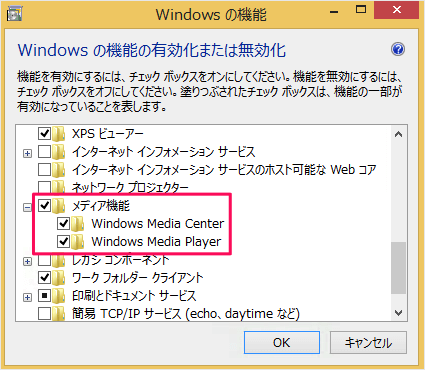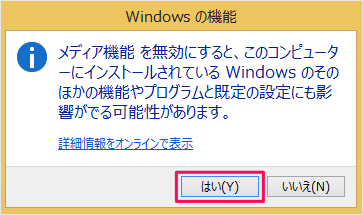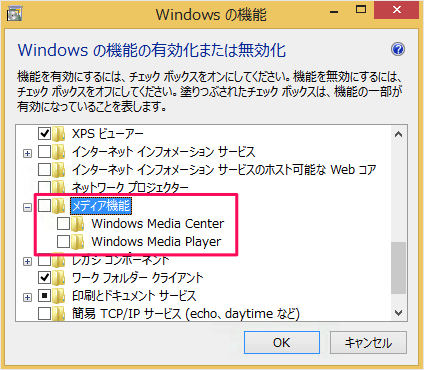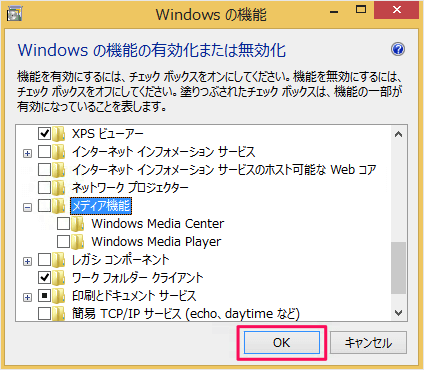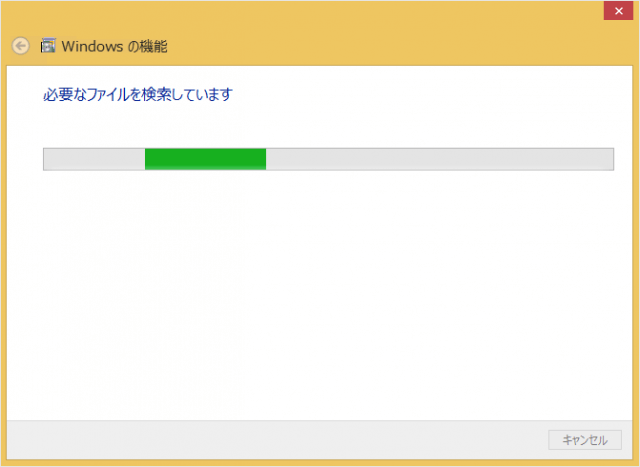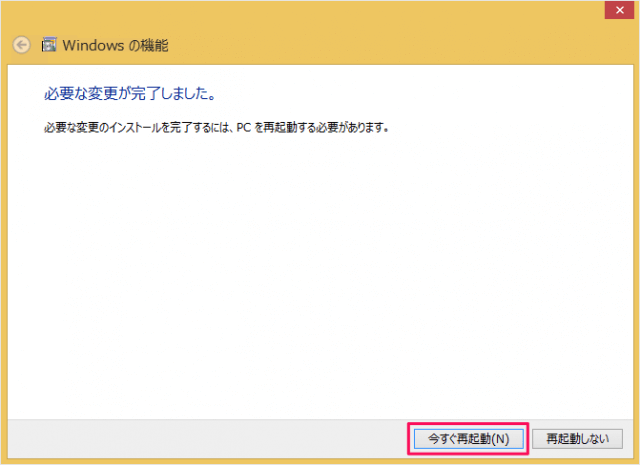Windows Media Player/Center は「Windows の機能」の一部なので、通常のプログラムや Windowsストアアプリのアンインストールとは異なります。
Windows8 - プログラムのアンインストール Windows8 - Windowsストアアプリをアンインストール
Windows Media Player/Center のアンインストール
それでは Windows Media Player/Center のアンインストール方法をみていきます。
「コントロールパネル」を起動します。 マウスカーソルを画面の左下へもっていき右クリックするとメニューが表示されるので、その中から「コントロールパネル」をクリックします。 「プログラム」をクリックします。 「プログラムと機能」項目から「Windows の機能の有効化または無効化」をクリックします。 クリックすると、「Windows の機能」ウィンドウが表示されるので、 「メディア機能」をさがし、チェックをはずしましょう。 すると次のようなポップアップが表示されます。「はい」をクリックします。 メディア機能を無効にすると、このコンピューターにインストールされている Windows のそのほかの機能やプログラムと既定の設定にも影響がでる可能性があります。 チェックがはずれていることを確認し 「OK」をクリックします。 アンインストールがはじまります。 「必要な変更が完了しました。」というメッセージが表示されます。「今すぐ再起動」をクリックしましょう。 これでアンインストールの完了です。 その他の Windows8 の使い方や設定はこちらをご覧ください。
Windows8 の使い方と設定