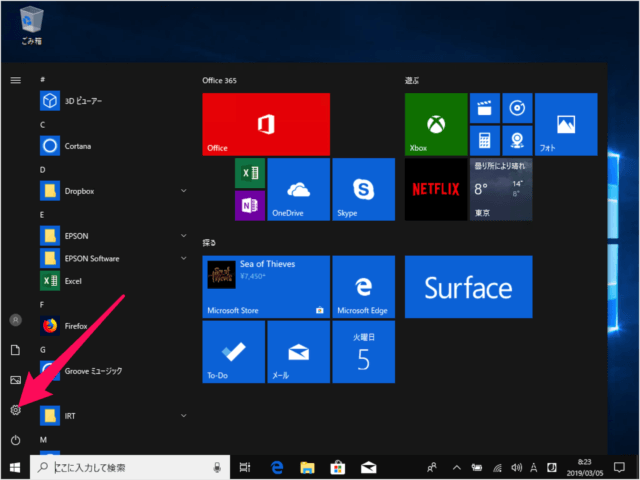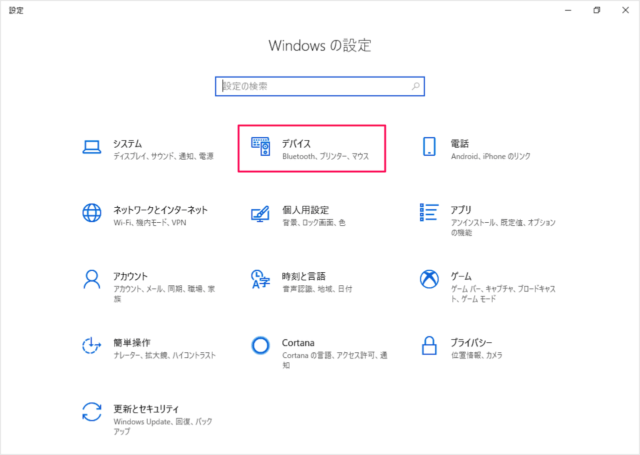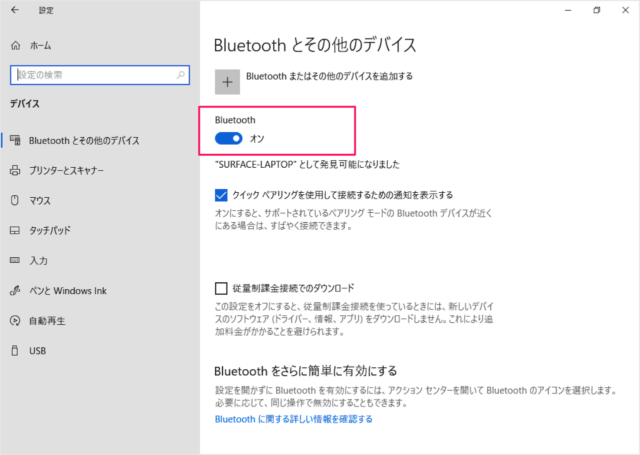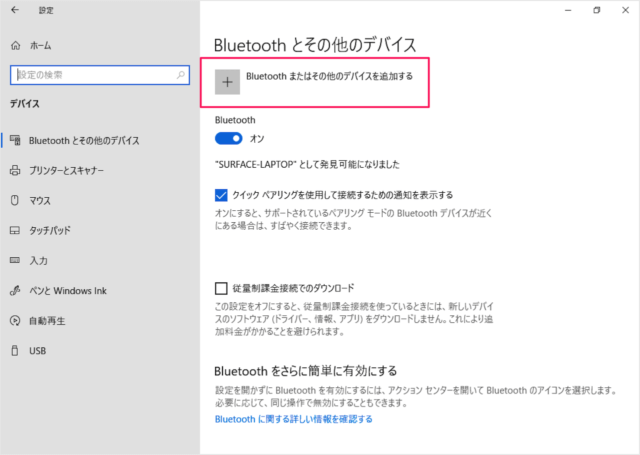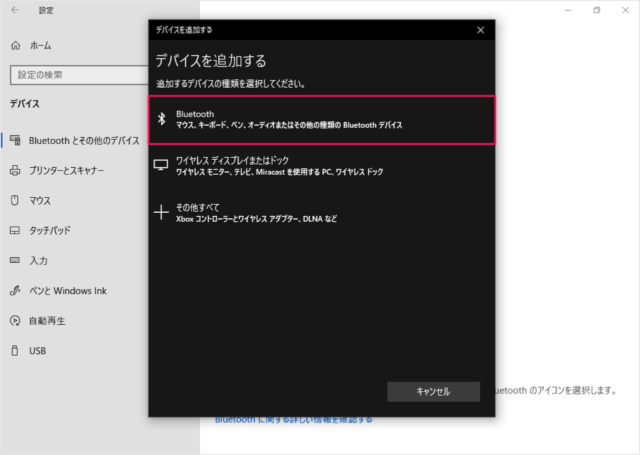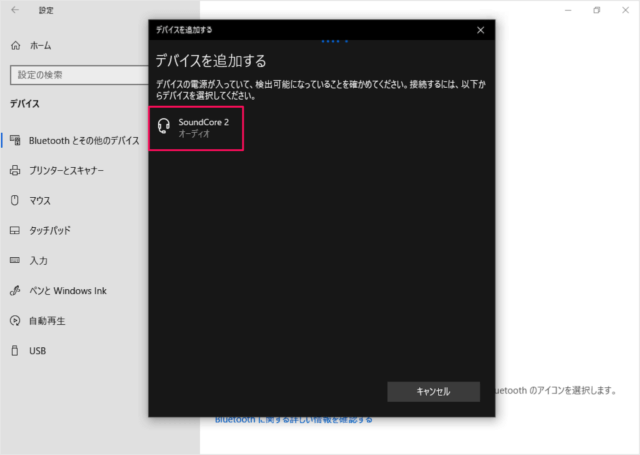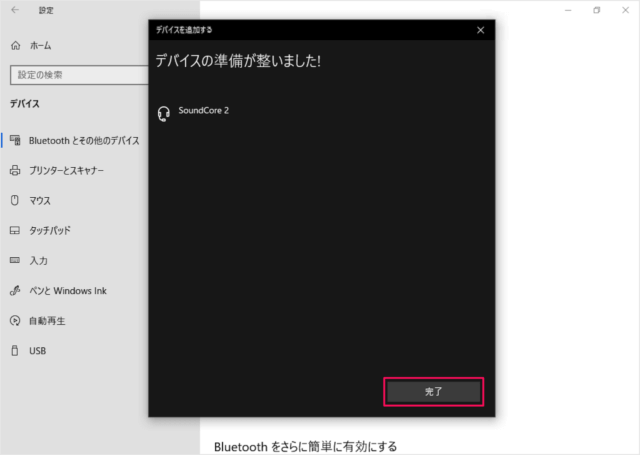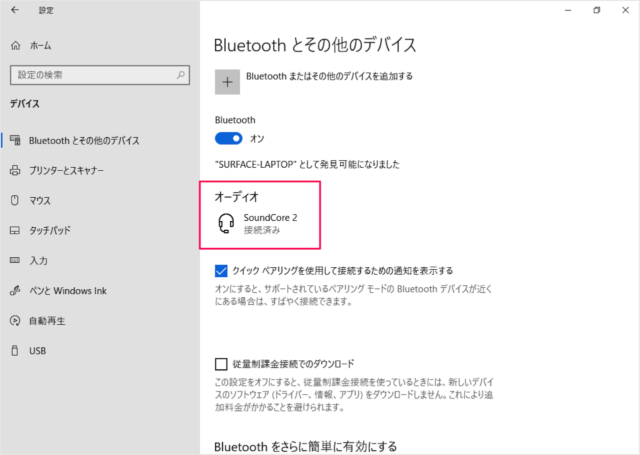※ 今回は、Anker の Bluetoothスピーカー「SoundCore 2」を Windows10 に接続します。
Bluetooth(ワイヤレス)スピーカーに接続
スタートメニューの「歯車」アイコンをクリックします。 Windowsの設定です。 「デバイス」をクリックします。 Bluetoothとその他のデバイスの設定です。 Bluetooth が「オン」になっていることを確認しましょう。 ここで接続するBluetoothスピーカーの電源をオンにしましょう。 「Bluetoothまたはその他のデバイスを追加」をクリックします。 追加するデバイスの種類を選択します。
Bluetoothマウス、キーボード、ペン、オーディオまたはその他の種類のBluetoothデバイス
を選択します。 すると、このようにBluetoothスピーカー(ここでは「SoundCore 2」)が表示されるので それをクリックします。 すると、「デバイスの準備が整いました!」と表示されるので 「完了」をクリックしましょう。 Bluetoothスピーカーが「接続済み」になります。 これで「Bluetooth(ワイヤレス)スピーカーの接続」は完了です。何かミュージックを再生していましょう。
Windows10 Bluetooth設定
こちらも合わせてご覧ください。
Windows10 - Bluetooth のオン/オフWindows10 - Bluetoothのオプション設定Windows10 - Bluetooth デバイスの切断とペアリング解除
Windows10 サウンド関連
Windows10のサウンド関連の使い方と設定をまとめてみましたので、こちらをご覧ください。
Windows10 - サウンド関連の使い方まとめ
Windows10 の使い方と設定
Windows10 の使い方や設定はこちらをご覧ください。
Windows10 の使い方と設定